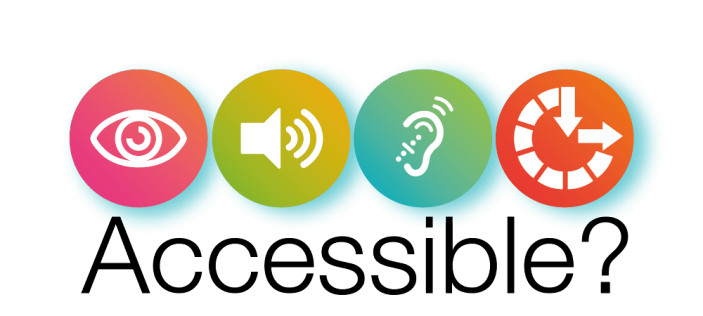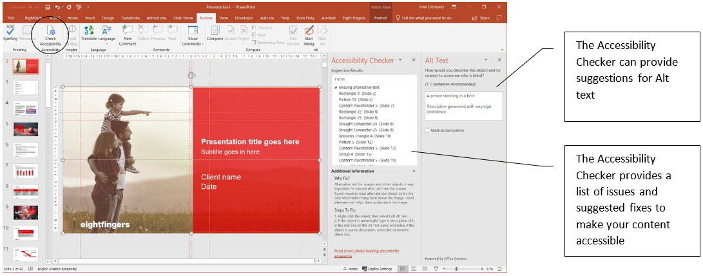Ok, so it’s a silly question, InDesign is a ‘serious’ design tool and Microsoft Office isn’t, correct?
Correct!
But which of these is used by businesses to produce the most customer facing content? One has around 12 million users and the other over 1.2 billion, the numbers probably speak for themselves.
So, here’s the problem…
In the design world, when Microsoft Office applications are mentioned, everyone runs for cover. “We don’t do Microsoft Office”, “death by PowerPoint” and other less than complimentary phrases are often muttered by designers and creatives about the widely used publishing suite. Businesses on the receiving end of a design DO use Microsoft Office though, in fact in some cases it’s pretty much all they do when creating internal communications. There is also an ever growing demand for external content to be created using Microsoft Office applications. With electronic documents often being favoured over printed matter, downloadable reports, whitepapers, factsheets, case studies, the list goes on.
Think about this…
The automobile designer – Would they create a design without some understanding of the underlying mechanics of a car? I hope not. Of course, they wouldn’t build the vehicle, but they would at least know that when manufactured, the design will function as intended and the product will meet the design criteria.
The architect – Would an architect propose a new building design without knowing whether it would stay standing when built, again hopefully not. They wouldn’t lay the bricks, but they would know that when completed their design for the building will be fit for purpose.
There is obviously less risk in creating business documents and presentations, but metaphorically, the wheels can fall off and the walls may crumble in the eyes of the client.
Because of this mismatch between the creative stage and the end user needs, there is often a BIG difference between the ‘design intent’ provided to a client as part of a VI or brand refresh exercise and what the recipient (the client) of the design intent ends up implementing into their business. By the way, I really dislike the phrase ‘Design Intent’, it’s a get out of jail free statement which seems to crop up more and more these days. Whilst the ‘design intent’ or ‘concept’ for the document or presentation will look great, include all of the required elements from the visual identity and some clever design features, when a client tries to implement it – by making, or commissioning templates for their users – the resulting end user product is often far removed from the original ‘design intent’. In fact, I’ve seen many cases where this has happened, not because the person or company making templates for the end user lacks design awareness, or the ability to build a well-structured template, but because the intended use or purpose for the product wasn’t fully considered early enough in the design stage. For today’s client, handing over a PDF which has been saved from an InDesign file where little or no consideration has been given to how the client is going to use it, just isn’t good enough. This approach ultimately leads to disappointed clients and watered down design solutions.
It doesn’t have to be that way
Whilst I’m not suggesting that designers/creatives should become experts in Microsoft Office (I’m not that cruel), or even be less creative in their work, I would argue that there needs to be enough understanding of the Microsoft Office applications to help design products that are fit for purpose. I’m a great believer in ‘design for purpose’, and I think that taking this approach can be just as rewarding for a designer, the challenges are different, but the result should be good design that works effectively for the client.
So, what should be considered?
There are the basic things like how Microsoft Office applications deal with typography, will your proposed type size/line spacing/kerning be achievable in Word or PowerPoint? Will the client even be able to use the font that’s been proposed? Can those subtle differences in paragraph spacing when starting a bulleted list under different heading and text styles be replicated faithfully? How many different text/picture combinations/layouts are you proposing to use in presentations – will end users have the skills to match your design? If not, what will the eventual presentation look like. Then there are page layout constraints, no facility for bleeds etc. Whilst from a design point of view this can be seen as limiting, it’s a fact, so should be considered at the design stage. So, whilst I certainly don’t think that designers should use Microsoft office for creative design work, I do think there should be a wider understanding of the constraints and limitations. That way fantastic creative design will find its way from the designer’s desk right through to the material produced by the end user working in the big corporate environment, who is just trying to stay on brand. There are many great companies (and individuals) out there supporting design agencies in this area who are more than willing to advise and lend a helping hand. They would rather do that than be in the position of having to explain to the client that their design will need to change. Don’t ridicule what is in effect one the most widely used means of producing visual content, learn about its benefits and features, then maximise on those. Don’t be too quick to blame software, with only limited knowledge of what it can do in the right hands. Most importantly, think about it in a different way. Microsoft Office documents and presentations are an output for design, they are the end product and because of that should be a fundamental consideration at the design stage.
Why have I written this article and who is it for?
I’m in the business of taking great design and making it work for clients and have been for many years – typically large corporates, financial service firms, law firms etc. I’ve seen fantastic success stories, I’ve also seen a few car crashes. Fantastic success stories make me smile and smiling is better for your health than being involved in a car crash! Although I’m originally from a typographic design background, 99% of what my company creates gets used by people working with Microsoft Office applications. So I do speak from experience, having seen too many great design concepts fail because they were not designed for purpose. I’ve also seen many work really well for clients when the intended use and end user’s capabilities are taken on board and understood from the beginning. I hope that this article may encourage any creative professionals involved in designing business documents and presentations to take a fresh look at the challenges of designing for Microsoft Office as the ‘output’ for their design. I also hope that brand/design managers/custodians in client organisations take some comfort from the fact that so much more is possible, providing that the correct approach is taken from the beginning and the products are designed for purpose.